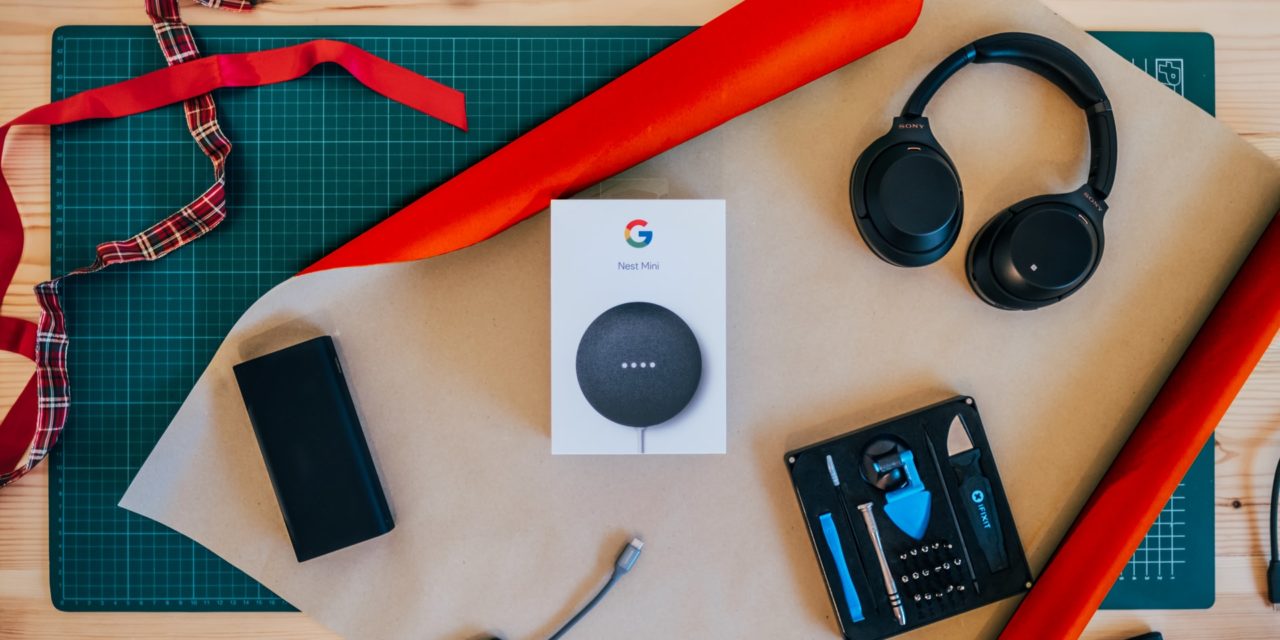[ad_1]
The following instructions will assist you if the message that appears displays PAPER JAM 0 Open/Close Door on the Samsung SCX-5530FN.
Location of Jam – In the paper feed area (tray 1, optional tray 2*, or multipurpose tray) – Note the optional tray 2 is a secondary paper tray and may not be fitted.
Follow the steps removing paper jammed in these areas.
(A) Paper jammed in paper tray 1
When paper jams in the feed areas, the message [Paper Jam 0] Open/Close Door will be displayed on the LED panel.
STEP ONE
Remove the cassette paper tray completely (IMPORTANT – After the tray has been removed, the paper may be visible as shown in opposite picture. DO NOT attempt to remove it at this point!)
STEP TWO
Remove the Toner cartridge completely. (Note: The cartridge contains both the toner AND the ‘imaging drum'. The drum is light sensitive and must be covered while out of the copier.)
STEP THREE
Locate the jammed paper in this area.
STEP FOUR
Grip the jammed paper at both corners and gently pull toward you until paper is completely cleared.
When the paper has been completely removed, insert toner cartridge back into the machine, and close front door.
Install tray
It is important to remove all jammed paper and any torn remnants. If not completely cleared jam message will remain.
If the jammed paper is not advanced enough for you to grip it, then apply the following step!
1. Press down firmly on the round metal bar and rotate the bar anti-clockwise until enough of the paper is advanced to be able to grip it.
2. Follow Step Four
If after following step 4 ‘Jam 0' still appears on the LED display, check that no paper remnants are still left in the paper path.
STEP ONE
The machine must be put on its back, BEFORE doing this, tape the ADF Cover so that its does not suffer damage when the copier is placed on its back.
Remove the Paper Tray.
STEP TWO
Disconnect the power cable and 2 input cables.
STEP THREE
With the machine resting on its back, look for any paper remnants caught in the area highlighted opposite!
Note: the paper tray MUST be removed!
Any torn paper MUST be removed for the ‘Jam 0' message to be removed.
When paper has been removed, return machine to its operating position, reconnect the power and input cables, insert paper tray and commence printing.
[ad_2]
Source by Karl Deitz