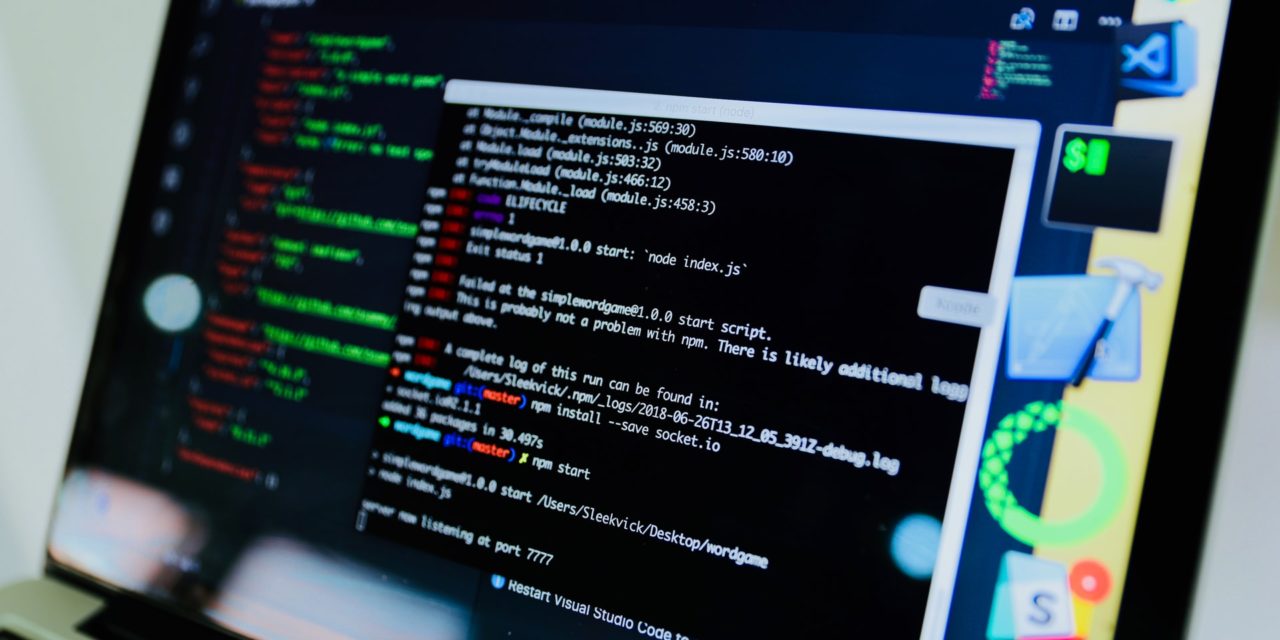[ad_1]
They have the strangest names – gable, hip, jerkinheads, clerestory, saw-tooth, witch's hats, karahafu, mansard, rainbow, butterfly, satari and many more. No, they're not a list of insect species. They are the names of different styles of roofs. Though the diverse designs need to be handled carefully for their complexity, even drafting the traditional roof is typically acknowledged as one of the more challenging skills to master in architectural design drafting. Both Revit and AutoCAD are well equipped to enable the delivery of these designs roofs in residential design drawings, but for many, AutoCAD is edging just a little bit ahead.
Right from Stone Age times, having a roof over our heads, or shelter, has been one of life's greatest priorities and a recognised human right. The designs have come a long way from the rudimentary designs of yore. So, how does it work and what are the basic designs?
Roofs can be drafted on their own or they can be created as a result of placing them on a space that has been enclosed by a polyline or a set of walls. Once defined, the dimensions, slope, faces or edges can be modified. For more complex designs, an ‘object' is selected and modified till it is almost complete. For greater flexibility on customising edges and other features, the roof can be converted to slabs, to which many details can be added or changed, such as orientation, angle, fascia and soffit profiles. These design details can be added globally.
Other than the more complex ones with the fancy names, basic types include gable, hip, shed or flat. Inexpensive and easy to construct, the sloped gable is the most common type worldwide. Because of their slope, rain and snow are not retained and leakage is prevented, adding to its durability. The ‘hip' has slopes on four sides, helping it anchor the house beneath it. They are less affected by strong winds and can be added to a new home or to an existing house. A ‘shed' features only one sloping plane, which can have skylights or solar panels, increasing the potential for energy efficiency. ‘Flats' are almost completely horizontal with a slight slope for drainage, favourable for solar panels and cost effective. There are also combinations of gable, hip and other combinations.
So, how do AutoCAD and Revit fare in the process of roof design drafting?
AutoCAD
AutoCAD software offers a variety of options for creating and modifying a wide range of styles. In AutoCAD, plans must be cross-checked with elevations and ridges.
Commands in AutoCAD to create different designs are versatile. They can be changed individually with changes in height, slope, edges and the addition of dormer windows. A simple outline can be drawn as a polyline of a group of walls, which can be converted into a roof, so that the draftsman can concentrate on the outline first and modifications later.
Flat and sloped ones can be created with the same process, with a low rise number and an overhang of 0″ set for the flat. Points on the inside of exterior walls are chosen so that the tops of the walls form parapets.
The ‘Properties' palette can change thickness, pitch and overhang.
AutoCAD's ‘grips' enable editing in such a way that 2D objects, such as lines, polylines and arcs, can be stretched, moved, rotated, scaled, copied or mirrored. Grips can also change the edges and vertices, ridge points, fix missed intersections, change the angle, rise or run of slabs and can help create gables.
Materials can be defined. They can be displayed in wireframes and working shade views.
Features of roof design drafting in AutoCAD include:
- Tool Properties for an existing one
- Changing dimensions
- Changing edges and faces
- Converting slabs
- Selecting material
- Selecting display properties
- Selecting hatching
- Changing location
- Attaching hyperlinks, notes or files
Revit
Designing a roof in Revit is considerably different from doing so in AutoCAD. Revit is deemed better for large-scale projects and has many options. Though the tool for elevation views and plans are effective, drafting sections and other details can be challenging, especially for traditional houses with sloped, canted, curved, cranked and custom-made units. When creating complex roofs in Revit, it may be preferable to create them as separate units and then join it to the other section with the ‘join roof' tool.
Typically, it may not appeal aesthetically, and the edges may not meet where they are expected to. This tends to happen because Revit tries to develop slopes from the edges. The edges may not meet perfectly, and there are a few ways to counter this issue. One way is to create a mass, select mass faces and create a roof. This could be complicated and lengthy, as a slope arrow must be used to change slope angle and slope direction.
Another option involves shape editing tools. Once the lines are drawn, the default 3D view can enable the adjustment of the shape, the height and movement, but this way, it cannot be joined to another roof.
In Revit, a roof can be created from: a building footprint, as an extrusion, with sloped glazing or from a mass instance, but it cannot cut through doors or windows, though trusses can be attached in the design.
Creating by footprint involves:
- 2D closed-loop sketches of the perimeter
- Selection of walls or draw lines from the plan view
- Closed loops for openings
- Slope parameters for sketch lines
Creating by extrusion involves:
- An open-loop sketch of the profile
- Using lines and arcs to sketch the profile in an elevation view
- Editing the work plane
Challenges with roof design drafting in Revit
- When creating a hip with rafter construction (for a vaulted ceiling), Revit does not automatically allow for a ridge post or other supporting element to support the hip intersection.
- Individual elements of a design are placed on the same plan.
- It is more difficult to edit.
- With changes in reference levels (eg. elevations), other dimensions must be modified also.
Comparing the roof design drafting abilities of both AutoCAD and Revit, users feel that AutoCAD is easier to use because it:
- Creates and modifies outlines with more control
- Makes it easier to add details and options
- Makes editing easier
- Makes drafting and documenting easier
However, Revit modelling enables less architecturally or technically skilled draftsmen to produce more complex designs, whereas in AutoCAD, the precision and accuracy wholly depends on the ability of the draftsman to correctly interpret the design.
Ultimately, though Revit and AutoCAD software have extensive tools for roof design, it is the overall user-friendly approach of AutoCAD that residential drafting services professionals have found to be slightly more preferable.
[ad_2]
Source by Kuldeep Bwail